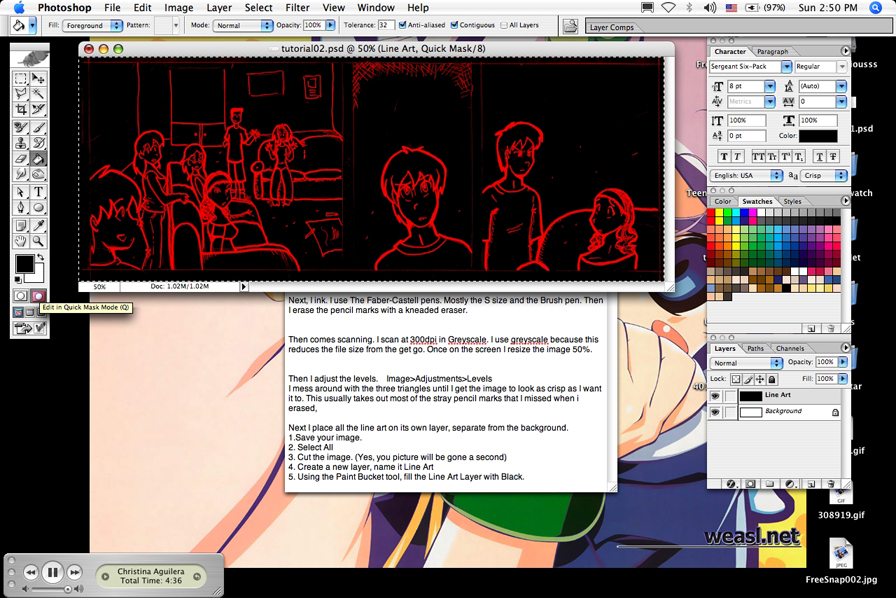Tutorial- Scanning and Lineart Tutorial
First, I draw the comic. I just use a plain old .05 mechanical pencil. I switch to a .03 pencil when I have to draw really small. I use regular copy/computer paper, but I make sure its the acid free kind. I'll probably upgrade the kind of paper I use later on though.
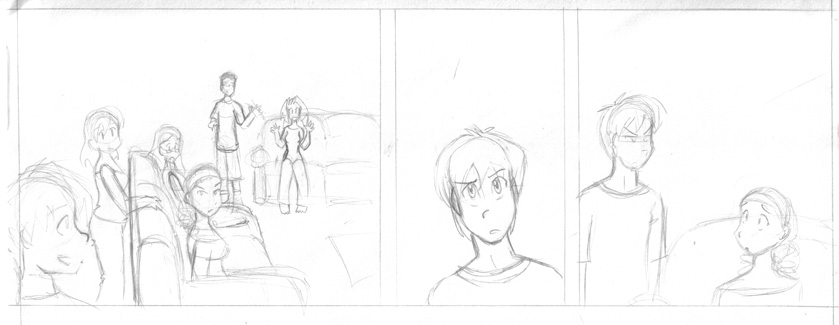
Next, I ink. I use The Faber-Castell pens. Mostly the S size and the Brush pen. Then I erase the pencil marks with a kneaded eraser.
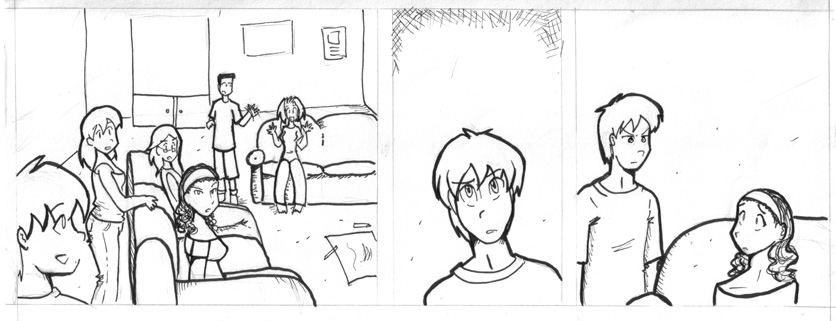
Then comes scanning into Photoshop CS. I scan at 300dpi in Greyscale. I use greyscale because this reduces the file size from the get go. Once on the screen, I resize the image 50%. Image is still far from being ready to color though.
Then
I adjust the levels. Image>Adjustments>Levels
I mess around with the three triangles until I get the image to look as
crisp as I want it to. This usually takes out most of the stray pencil
marks that I missed when i erased,
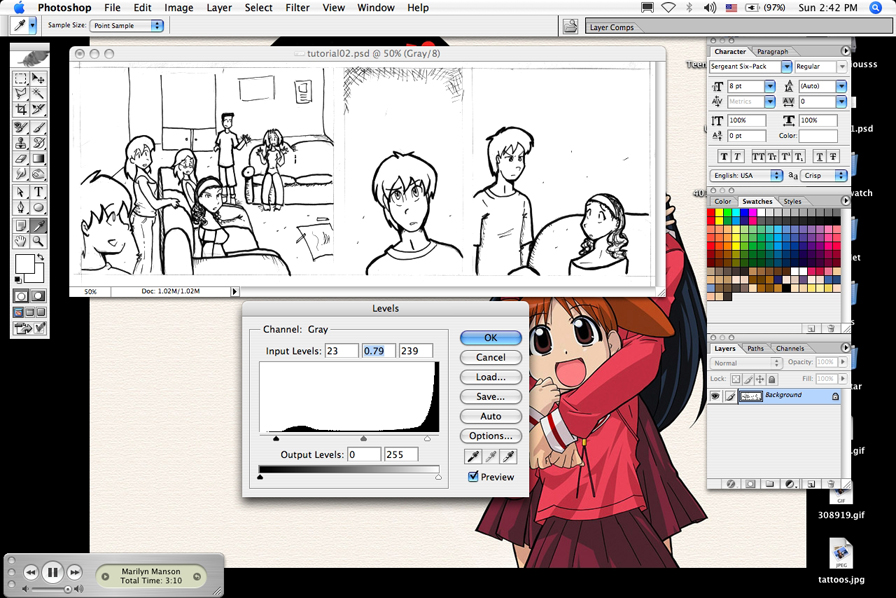
Now it looks like this:
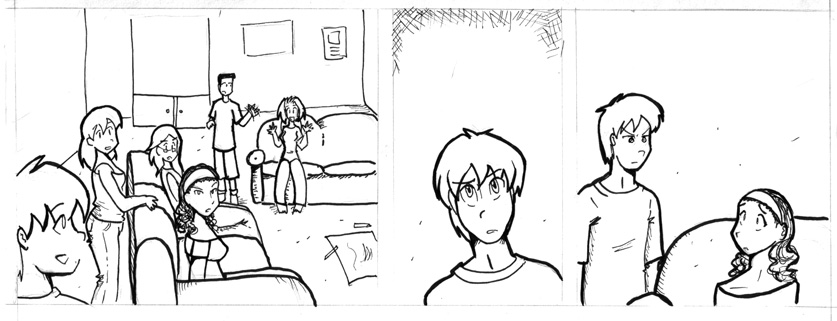
Next
I place all the line art on its own layer, separate from the background.
1.Save your image. And change the Mode to RBG Color (Image>Mode>RBG
Color)
2. Select All
3. Cut the image. (Yes, your picture will be gone for a bit.)
4. Create a new layer, name it Line Art
5. Using the Paint Bucket tool, fill the Line Art Layer with Black.
6. Go into Quick Mask Mode.
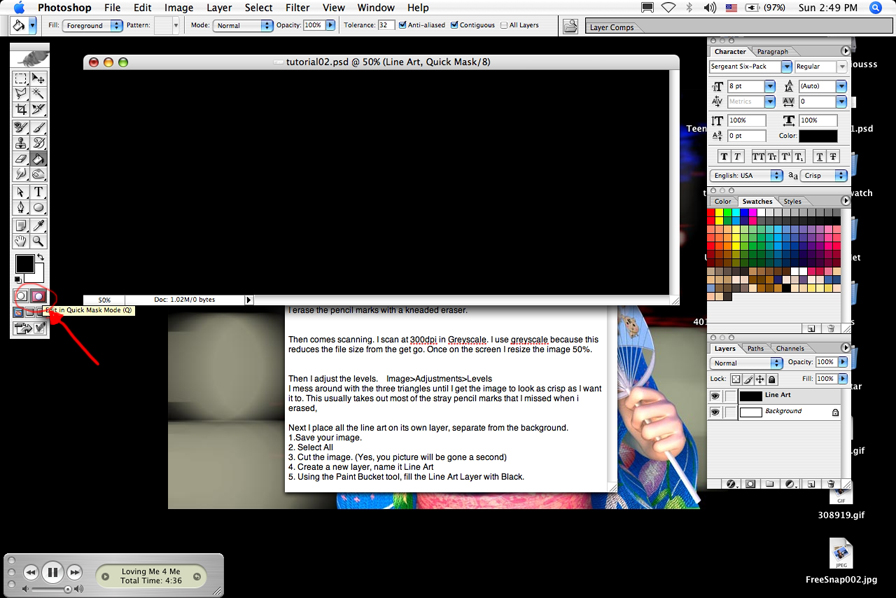
7. Paste (Everything should be in black and red now)